DNS (Domain Name System) plays a crucial role in the functionality of the internet, acting as the phonebook that connects domain names to IP addresses. Without a properly functioning DNS, your website cannot be accessed by users, even if the server hosting it is operating perfectly. While DNS issues are often overlooked, they can result in significant downtime, slow loading times, or complete inaccessibility of your site.
DNS problems can arise due to various reasons, including misconfigured DNS records, issues with the DNS server, or problems with the network infrastructure. Identifying and resolving DNS problems promptly is crucial for maintaining a website’s smooth operation, ensuring user accessibility, and preserving the integrity of your online presence.
This guide will walk you through the most common DNS-related problems and provide effective troubleshooting steps to help you diagnose and fix these issues. Whether you’re a web developer, system administrator, or just an online business owner, understanding DNS troubleshooting is crucial for maintaining optimal website performance.

What is DNS, and why is it Critical for Your Website’s Performance?
What is DNS ?The Domain Name System (DNS) is one of the fundamental components of the Internet that allows users to access websites using human-readable domain names, rather than the complex numerical IP addresses required by computers to identify each server. Think of DNS as the internet’s equivalent of a phone book, translating a website’s name (like www.example.com) into a specific IP address (like 192.168.1.1) that directs users to the correct server.
DNS is crucial for website functionality for several reasons:
Ease of Use: DNS simplifies how we access the internet. Without it, every user would need to remember IP addresses for websites, making the internet much less user-friendly.
Site Availability: The primary role of DNS is to ensure that when a user types a URL into their browser, it is quickly and accurately resolved to the correct server. Without proper DNS configuration, users will be unable to reach your website, potentially causing significant traffic loss.
Performance and Reliability: DNS isn’t just about finding the server; it also influences the speed and performance of your website. A poorly configured DNS setup can lead to delays in resolving the domain name, leading to slower website load times and increased bounce rates.
Redundancy and Fault Tolerance: Modern DNS services offer built-in redundancy to prevent website downtime in the event of a server failure. If one DNS server fails, a secondary server can step in, ensuring that users can still access your site.
When DNS issues arise, the consequences can be far-reaching. A misconfigured DNS record or server can result in your website being completely unreachable, resulting in loss of customers, revenue, and brand credibility. That’s why troubleshooting DNS problems as soon as they occur is critical for website uptime, user experience, and search engine rankings.
Common Symptoms of DNS Problems:
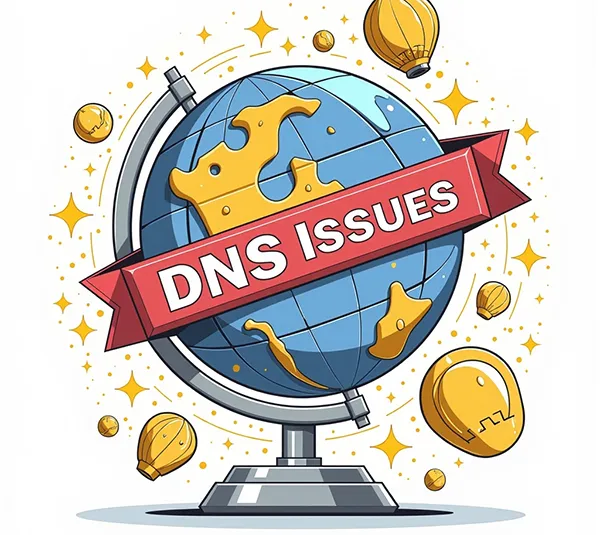
DNS problems often manifest themselves in several distinct ways. Identifying these symptoms early can help you diagnose the issue more quickly and minimize any disruptions. Here are some of the most common symptoms that indicate DNS problems:
Website Is Not Loading
One of the most obvious signs of a DNS issue is when your website fails to load. Instead of seeing your homepage, you might see a blank screen, a timeout message, or an error like DNS server not found. This can occur if there’s a problem with your DNS settings, such as the wrong IP address associated with your domain name or issues with the DNS records.
Slow Website Load Time
If your site takes longer than usual to load, DNS resolution could be the culprit. DNS servers translate domain names into IP addresses, and if there’s a delay in this process, it can cause slow page loads. Slow DNS responses can be a result of using an overloaded DNS server, a geographically distant server, or a server that is underperforming.
DNS_PROBE_FINISHED_NXDOMAIN Error
This error typically appears in Google Chrome and indicates that the browser is unable to resolve the domain name. The NXDOMAIN (Non-Existent Domain) error typically means that the DNS query didn’t return a valid IP address for the domain, which could be caused by issues such as expired domain registration or improperly configured DNS records.
D. DNS Server Not Responding
The DNS Server Not Responding error often indicates that your computer cannot reach the DNS server, or that the DNS server itself is malfunctioning. This could be due to problems with your internet connection, issues with your DNS provider, or problems at your hosting provider’s end.
Mixed Content Warnings
If your site is running on HTTPS but still serves some content over HTTP, it could lead to security warnings in browsers. Sometimes, this can be related to incorrect DNS settings where SSL certificates have not been properly linked to the domain. Insecure content delivery over DNS can also result from improperly configured DNS records pointing to insecure servers.
Server Not Found Errors
If you see the "Server Not Found" error in your browser when trying to access a website, it’s a clear indication that the DNS resolution process failed. This could be due to an issue with the DNS records not pointing to the correct server or your DNS provider's servers being down.
Email Delivery Failures
Another symptom of DNS issues, especially related to email hosting, is when emails fail to be delivered. DNS records like MX (Mail Exchange) records are responsible for routing emails to the correct server. If your MX records are incorrect, emails sent to your domain will fail to be delivered, causing communication disruptions.
Domain Not Resolving After Domain Transfer
When transferring a domain from one registrar to another, DNS propagation issues can occur, leading to periods where the domain fails to resolve. DNS changes typically take 24-48 hours to fully propagate across all DNS servers worldwide. During this period, some users may not be able to access the site.
Is Your DNS Server Configured Properly? Reviewing the Initial Settings
A common cause of DNS issues is improper configuration of DNS servers. Misconfigured DNS settings can lead to various problems such as slower website load times, website inaccessibility, or errors like DNS server not found. Ensuring that your DNS server is properly configured is a crucial first step in troubleshooting DNS problems.
A. DNS Records Review
DNS records are the building blocks of DNS functionality. They define how domain names are resolved into IP addresses. The most common DNS records are:
A Record (Address Record): This links a domain name to an IP address (IPv4).
AAAA Record (IPv6 Address Record): This links a domain name to an IP address (IPv6).
MX Record (Mail Exchange Record): This specifies the mail servers responsible for receiving emails for your domain.
CNAME Record (Canonical Name Record): This allows you to alias one domain to another.
NS Record (Name Server Record): This identifies the authoritative nameservers for the domain.
TXT Record (Text Record): This holds text information for various purposes, such as email verification and security measures.
Any misconfiguration in these records can cause DNS issues. For example, if the A Record points to the wrong IP address, users will be directed to the wrong server, causing them to see errors or an unavailable website.
Check Your DNS Server Settings

If your website is hosted on a specific server, make sure that the server's DNS settings are configured correctly. Check that:
Your Primary DNS Server is active and reachable.
Secondary DNS Servers are properly set up as backups in case the primary server fails.
Ensure that recursive DNS is enabled if required, allowing the DNS server to resolve external queries.
Verify that your TTL (Time To Live) values are set appropriately. TTL determines how long a DNS record is cached by DNS resolvers. Setting it too high could lead to outdated information being cached, causing propagation delays during DNS updates.
You can verify the configuration by accessing the DNS control panel provided by your hosting provider or domain registrar. In case you're using a third-party DNS provider like Cloudflare, check their dashboard for any misconfigurations.
Check DNS Server Health and Performance
Ensure that your DNS server is healthy and performing well. Tools like DNS Check, Pingdom, and DNSstuff can help test the health and speed of your DNS servers. These tools can detect DNS resolution problems and give you information about the server's response times.
How to Use nslookup to Troubleshoot DNS Problems
nslookup (short for "name server lookup") is a powerful network administration tool used to query DNS servers and retrieve domain name or IP address information. It's particularly useful for diagnosing DNS issues, such as checking if DNS records are properly set up, ensuring the DNS server is resolving correctly, or identifying specific DNS server problems.
Here’s how you can use nslookup effectively for DNS troubleshooting:
Basic nslookup Command
To perform a basic DNS query, open your command prompt (Windows) or terminal (Linux/macOS) and type the following command:
- To check A records (IPv4):
- To check MX records (mail exchange):
- To check CNAME records (alias records):
This can help identify if a specific DNS record is misconfigured or missing.
Specify DNS Servers
By default, nslookup queries your local DNS resolver. However, you can specify a different DNS server to test how it resolves the domain. This is useful for troubleshooting whether the issue lies with your local DNS resolver or the authoritative DNS server.
For example, to query Google's public DNS server (8.8.8.8), use the following command:
nslookup www.example.com 8.8.8.8
This can help you identify if the problem is with your DNS server or with the external server you’re trying to reach.
Diagnose DNS Propagation Issues
When you make changes to DNS records, it may take some time for the changes to propagate across the Internet. If your website is showing the wrong IP address after a domain transfer or DNS change, you can use nslookup to check whether the new DNS records have propagated to a global level.
By querying different DNS servers around the world (e.g., Google's 8.8.8.8, OpenDNS, Cloudflare, etc.), you can determine if the changes have been fully propagated or if they are still pending.
Using nslookup is an essential part of troubleshooting DNS issues. It helps identify misconfigured DNS records, detect server problems, and even resolve issues with DNS propagation. By integrating this tool into your troubleshooting workflow, you can quickly diagnose and resolve DNS problems, ensuring that your website remains accessible and performs optimally for users.
How to Check DNS Response Time: Troubleshooting Latency Issues
DNS resolution time refers to the amount of time it takes for your DNS server to respond to a request and resolve a domain name into an IP address. High DNS latency can significantly slow down your website, leading to delays in loading times and a poor user experience. Identifying and addressing DNS latency issues is crucial for maintaining website performance.
Why DNS Response Time Matters
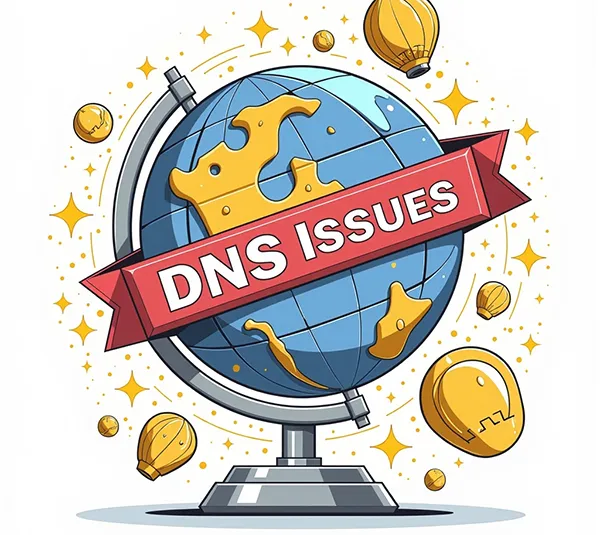
DNS response time plays a vital role in the overall performance of your website. Even a small delay in resolving domain names can increase the time it takes for your pages to load, resulting in frustrated users who may abandon your site. Google and other search engines have even incorporated page speed as a ranking factor, so slow DNS resolution can also negatively affect your SEO performance.
How to Measure DNS Response Time
To diagnose DNS latency issues, you can use tools like Pingdom, GTmetrix, or WebPageTest to measure your DNS response time. These tools will help you assess how quickly DNS queries are being resolved from different geographical locations.
For a more granular test, you can use the dig or nslookup commands to manually check the response time of your DNS server:
dig www.example.com
This will show the time it took to resolve the domain name, allowing you to assess the latency.
Identifying the Source of DNS Latency
High DNS latency can stem from various factors, including:
Geographical Distance: If your DNS server is located far from your users, the time it takes to resolve the domain will increase. In this case, using a Content Delivery Network (CDN) or a global DNS provider can help reduce latency.
Overloaded DNS Servers: If the DNS server you are using is overloaded with requests, it may take longer to respond. Consider switching to a more reliable DNS provider or a premium service that can handle high traffic.
DNS Caching Issues: If your DNS records are cached for too long or not updated properly, this can lead to delays. Clearing the cache can improve response times.
Optimizing DNS Response Time
To reduce DNS response time, consider the following strategies:
Switch to a Faster DNS Provider: Use reputable DNS services like Cloudflare or Google Public DNS, which are known for their speed and reliability.
Implement DNS Caching: Caching frequently accessed DNS records reduces the need to perform full DNS lookups every time, improving response times.
Use Multiple DNS Servers: Configuring secondary DNS servers ensures that requests are handled promptly in case the primary DNS server is slow or unresponsive.
How to Troubleshoot DNS Resolution Issues in Different Operating Systems (Windows, Linux, macOS)
When troubleshooting DNS issues, it's essential to understand how DNS operates across different operating systems, as the process can vary slightly between platforms. Here's how to diagnose DNS problems on Windows, Linux, and macOS:
Troubleshooting DNS Issues on Windows
Windows users can diagnose and troubleshoot DNS resolution issues using built-in tools like Command Prompt and PowerShell.
Flush the DNS Cache:
One common DNS issue is outdated cache information, which can cause incorrect domain resolution. To clear the DNS cache on Windows, follow these steps:
- Open Command Prompt as Administrator.
- Type the following command and hit Enter:
ipconfig /flushdns - You should see a message saying "Successfully flushed the DNS Resolver Cache."Check DNS Settings:
If flushing the DNS cache doesn't resolve the issue, check your DNS settings by running the ipconfig command:
ipconfig /all
This will display your current DNS servers. Ensure that they are set correctly or point to a known, reliable DNS server.
Use nslookup to check DNS Resolution:
Open Command Prompt and use the following command to check if a domain is resolving correctly:
nslookup www.example.com
- This will display your current DNS servers. Ensure that they are set correctly or point to a known, reliable DNS server.
- Use nslookup to check DNS Resolution:
Open Command Prompt and use the following command to check if a domain is resolving correctly:If the response is correct, it will display the IP address of the domain. If it fails, you may have a misconfigured DNS server or incorrect settings.
B. Troubleshooting DNS Issues on Linux
Linux users can troubleshoot DNS problems using several commands in the Terminal.
- Flush the DNS Cache:
Linux systems typically don't cache DNS by default, but if you're using a service like systemd-resolved, you can clear the DNS cache: - Check DNS Configuration:
You can check your DNS configuration by viewing the contents of the resolv.conf file: - Use dig or nslookup to diagnose DNS Resolution:
Linux offers robust DNS diagnostic tools such as dig or nslookup. For example:This command will show you detailed DNS resolution information. Look at the ANSWER SECTION to see if the domain resolves correctly.
C. Troubleshooting DNS Issues on macOS
macOS users can also resolve DNS issues with built-in tools.
- Flush the DNS Cache:
To clear the DNS cache on macOS, follow these steps:- Open Terminal.
- For macOS Sierra and later, use the following command:
- Enter your password if prompted. This command will flush the DNS cache and refresh DNS records.
- Check DNS Settings:
To check your DNS settings, go to System Preferences > Network > Advanced > DNS. Here you can add or remove DNS servers as needed. - Use dig or nslookup for DNS Diagnosis:
Just like on Linux, macOS users can use dig or nslookup to check DNS resolution:This will provide detailed information about the domain's DNS records and help identify issues.
How to Troubleshoot the DNS Server Not Responding Error
The DNS Server Not Responding error is one of the most frustrating DNS-related issues that users encounter. It typically occurs when your device cannot communicate with the DNS server, preventing the website from loading. This error may arise from several causes, ranging from network connectivity issues to DNS server misconfigurations. Understanding how to troubleshoot this error is crucial to restoring website access.
Check Your Network Connection
The first step in troubleshooting the DNS Server Not Responding error is to ensure that your device has an active and stable internet connection. If the connection is weak or intermittent, the DNS server may fail to respond to requests.
- Check Wi-Fi or Ethernet Connection: Ensure that your device is properly connected to the network. You can check the status of your Wi-Fi connection or Ethernet cable to rule out any network connectivity issues.
- Restart Your Router: A common solution to network issues is to restart your router or modem. This can help resolve any issues related to your local network, including DNS server access.
Verify DNS Server Settings
The error may also occur if your DNS settings are misconfigured. To check your DNS settings:
- On Windows: Open Command Prompt and type:
Look for the DNS Servers section to ensure that your DNS servers are correctly configured. You can also manually set DNS servers to Google DNS (8.8.8.8) or Cloudflare (1.1.1.1) for testing purposes.
- On macOS/Linux: Go to your Network Settings and verify that your DNS servers are correctly set. You can also check your /etc/resolv.conf file to confirm that the right DNS server is in place.
Test DNS Connectivity Using nslookup
To verify that your DNS server is responding, use the nslookup command to query a known domain. For example:
If the DNS server is responding, the command should return an IP address. If not, the issue may be with the server itself or the local DNS settings.
Try a Different DNS Server
If your primary DNS server is unresponsive, switching to a different DNS provider can often resolve the issue. Popular, fast DNS providers include:
- Google DNS: 8.8.8.8 and 8.8.4.4
- Cloudflare DNS: 1.1.1.1 and 1.0.0.1
- OpenDNS: 208.67.222.222 and 208.67.220.220
Configure your device to use one of these DNS servers and check if the error is resolved.
Restart DNS Client Service
In some cases, the DNS client service may be misbehaving. To restart the DNS client service:
- On Windows: Open Services by typing services.msc in the Start menu. Find DNS Client in the list, right-click, and select Restart.
Restarting the DNS client can resolve issues where the service fails to communicate properly with the DNS server.
How to Troubleshoot DNS Issues After Domain Transfer
When you transfer a domain from one registrar to another, DNS issues are common due to the propagation process. During this time, DNS records may not immediately update across all DNS servers worldwide, which can result in intermittent accessibility or errors. Troubleshooting DNS issues after a domain transfer requires understanding the propagation process and ensuring all DNS records are correctly configured.
Understanding DNS Propagation
DNS propagation refers to the time it takes for DNS changes to be updated across all DNS servers globally. This process can take anywhere from 24 to 48 hours, and during this period, some users may experience DNS resolution issues or be unable to access your site. This delay occurs because different DNS servers cache DNS records and only update them after a set period.
Verify Domain Transfer Status
If you are facing DNS issues after a domain transfer, ensure that the transfer process has been completed successfully. Check with your new registrar to confirm that the transfer was completed and that the domain is fully active under their management.
Check DNS Records After Transfer
Once the domain transfer is complete, it's essential to verify that your DNS records are correctly configured at the new registrar. If the DNS records are not correctly transferred or updated, your website may not be accessible. Common DNS records to verify include:
A Records: Ensure that the IP address of your website is correctly pointed to your hosting server.
MX Records: Check that email services are properly configured by verifying MX records.
NS Records: Ensure that the correct nameservers are set up for your domain.
CNAME Records: Verify any alias records that might be used for subdomains.
You can verify these records using tools like nslookup or dig to check if they have been propagated correctly.
Use a DNS Propagation Checker
After transferring a domain, you can use online DNS propagation checkers to monitor the progress of DNS updates. These tools allow you to check whether the new DNS records have propagated to different regions and DNS servers.
Popular DNS propagation checker tools include:
What's My DNS: https://www.whatsmydns.net/
DNSstuff: https://www.dnsstuff.com/
These tools show you a global map of DNS servers and whether they are serving your updated DNS records.
Clear DNS Cache
If you’ve made DNS changes after a domain transfer, but some users are still unable to access your site, it may be due to cached DNS records. Clearing the cache on your local machine or instructing your users to clear their DNS cache can help resolve these issues.
- On Windows: Run the following command in Command Prompt:
- On macOS: Use this command in Terminal:
Clearing the cache ensures that the most up-to-date DNS information is used to access your website.
Conclusion:
In this guide, we’ve explored the critical aspects of DNS troubleshooting, from understanding DNS and its role in website functionality, to addressing common DNS errors and specific issues like DNS latency and DNS server not responding errors. We also covered methods for resolving DNS issues across different operating systems, as well as how to handle DNS problems after a domain transfer. DNS issues, while often overlooked, can have a significant impact on website performance, user experience, and business operations. By understanding how to properly diagnose and address DNS problems, you can ensure that your website remains accessible, fast, and secure. Whether you're dealing with slow DNS response times, misconfigured DNS settings, or issues with DNS propagation after a domain transfer, following the troubleshooting steps outlined in this guide will help you resolve these issues efficiently.
Regularly checking and maintaining your DNS configurations, monitoring server performance, and leveraging reliable DNS services are key to minimizing downtime and providing a seamless experience for users.
How long does it take for DNS changes to propagate across the Internet?
What is the best DNS server to use for fast and reliable performance?
How do I fix DNS resolution issues caused by my local DNS cache?










Leave a Reply