15 Most Common WordPress Errors + Solutions
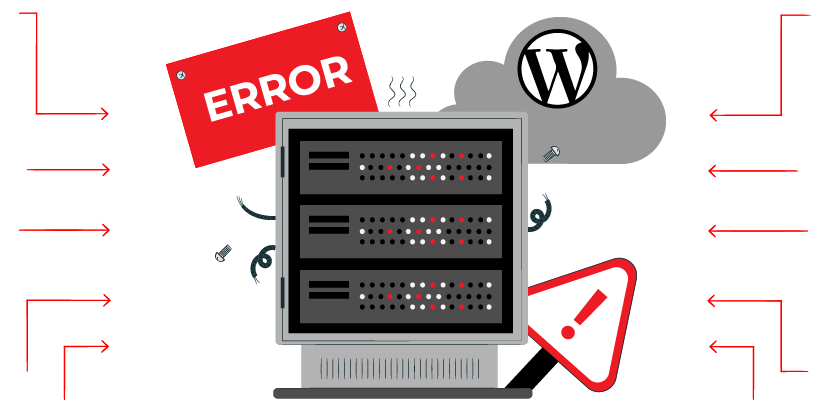
WordPress is the most powerful content management system globally, and it currently powers more than 36% of the websites on the internet. WordPress is free to use, and due to its being open-source, everyone can work on it and help improve it. However, WordPress isn’t bug-free. It has weird and common errors that may occur at any given time. Also, aqualified WordPress hosting with powerful servers will prevent your WordPress website from facing such common errors.
If you are new to WordPress and face any of the most common WordPress errors, you may start to panic as you don’t know what is causing it, nor do you know how to fix WordPress issues. When we talk about websites and servers, you may automatically think that you need to know the programming language to fix WordPress issues. In comparison, that may true in some cases. However, if you were to fix common WordPress issues, there is absolutely no need to know any programming language.
In this article, we would like to discuss common WordPress issues and how to fix WordPress issues.
15 Common WordPress Errors to Solve
1. Establishing a Database Error
The very first common error that you may face as a WordPress user is establishing a database error. This error occurs when your WordPress website cannot connect to its database, and as you probably may know, a database is the hub of your website; it stores all of your data and connects your website and server. But how would you fix WordPress issues similar to this error? Well, the very first step is to take a full backup of your website and database in case anything goes wrong.
Then, go to your root directory and locate the wp-config file. Ensure your database hostname, username and password are correct; if everything is correct, the next step would be to contact your hosting provider and ask them if there is any connectivity problem going on with their servers.
2. 505 Internal Server Error
The next common WordPress error is the 505 internal server error that may occur at any time. If you read this article and own a WordPress website, you may have come across this error at least once. The error may be confusing at first since it has no real source of the cause. Often, it is caused by PHP memory limit, theme or plugins conflict or, in some rare cases, corrupted .htaccess file.
To fix the issue, first, begin by deactivating your WordPress theme and plugins. Then begin to reactivate your plugins one by one. If the error disappeared, it means one of your plugins is causing the error to appear. If it didn’t, the next step is to increase your PHP memory limit. Simply locate your WP-config file in your root directory and add the following line of code anywhere of the file:
define(‘WP_MEMORY_LIMIT’, ’64’)
This piece of code increases your memory limit to 64MB. If you require more memory, increase the number but before you make any changes make sure you contact your hosting provider as some of them restrict this code.
3. White Screen of Death
White screen of death is perhaps an unknown error in WordPress. When it occurs, you may think that your internet is either going down or can’t load the website properly. But this error occurs when your website reaches its PHP memory limit or when a plugin or theme conflicts with one another.
To fix this issue, increase your PHP memory limit and begin by deactivating your plugins one by one until you find the one that’s causing the white screen of death. Then, either delete it from your website, find an alternative, or increase your PHP memory limit and hope that it won’t cause any issues.
4. 404 Not Found
The 404 not found error occurs when you have changed the permalinks of a post or page without changing the new links and pointing it to the posts, pages, etc. To fix this WordPress issue, you can install a redirection plugin that will take care of everything for you.
5. Stuck in Maintenance Mode
Have you ever experienced a WordPress website being stuck in maintenance mode? Whenever you update WordPress, it automatically goes into maintenance mode. If the process is interrupted or unfinished, your WordPress website may get stuck in maintenance mode, and it locks you out of the WordPress dashboard.
To fix WordPress being stuck in maintenance mode, simply go to your root directory and delete the .maintenance file that gets created whenever WordPress goes into maintenance mode. If that didn’t fix it, contact your hosting provider and ask for help.
6. Image Not Uploading
Have you ever tried uploading an image to your WordPress website and noticed that you could no longer upload any image to your website? Well, this error occurs when there is something wrong with file permissions in your root directory. Go to your root directory and change file permissions to either 744 or 755.
Once again, if the error still persists, feel free to contact your hosting provider.
7. Exhausted PHP Memory Limit
When your WordPress website reaches its maximum PHP memory, it causes a lot of issues. As we mentioned above, one of the errors that may appear is the white screen of death. Thus, it is highly recommended that before you publish anything on your new WordPress website, you increase its PHP memory limit to prevent any issues in the future.
8. Connection Timed Out
Connection timed out is the most common WordPress error amongst WordPress websites with a shared hosting plan. The error occurs when the server is overloaded with requests from all the websites on it, and as a result, your website won’t be loaded, and the server just cannot process your request.
The solution for this error is either you can increase your PHP memory limit or upgrade to a more powerful hosting plan.
9. Can’t Access WordPress Dashboard
Sometimes you may get locked out of your WordPress dashboard simply because the password has been changed and you’ve forgotten both your new password and the email address you have used to create your admin account.
The simple solution is to change your WordPress admin password from the phpMyAdmin from your cPanel. However, suppose you have never used phpMyAdmin before. In that case, we recommend that you either get a full backup of your database or contact your hosting provider to help you as the database is very sensitive. A simple misclick can completely ruin your website.
10. WordPress Not Sending Emails
Another most common error when using a WordPress website is when your emails won’t be delivered. This issue is caused by either server configuration or the PHP mail() function. Even if your server and PHP mail() function are configured correctly, your emails may land in the spam folder.
To fix this issue, we recommend using the popular SMTP, which stands for Simple Mail Transfer Protocol, for sending emails from WordPress. There are hundreds of SMTP plugins in the WordPress repository that you can install and use based on your requirements and how easy they are to use, etc.
11. WordPress Login Loop
Suppose you try to log into a WordPress website over and over again. In that case, your browser cache may get filled with the same page, and automatically, even when you type in the correct username and password, you will still get redirected to the login page.
To fix this issue, clear your browser’s cache and try again. This should fix it.
12. Forbidden Error 403
The forbidden error occurs when the server prevents you from viewing a page, post, etc. There could be many causes for this error, and the most important one could be a plugin conflict. To fix it, deactivate all of your plugins and enable them to find the plugin that was causing the issue. If, after this process, the error is still there, then you have to delete your .htaccess file. If the error is still appearing, check your file permissions and make sure they are either set to 744 or 755.
13. Unable to Delete Plugins
If you have deleted a plugin both from the WordPress dashboard and root directory and the plugin is still on your WordPress website. You have to connect to your root directory, wp-content/plugins find the plugin you are trying to delete off your WordPress website and delete its folder.
14. WordPress Syntax Error
When you try to insert code snippets top functions.php file of your WordPress website, you’ll get a Parse error with the exact line of the error. To fix this problem, you have to edit the code that is causing the error. Simply connect to your root directory and go to the address that the error is showing you, open the file and delete the line of code that’s causing it.
15. WordPress Fatal Error
WordPress Fatal error is another common WordPress error is WordPress Fatal error. When it occurs, your browsers show “Fatal error: Call to undefined function get_header() in /example/site/wp-content/themes/yourtheme/index.php on line 14”, and this error occurs due to a plugin conflict. Plugins play a crucial role, and if they are poorly coded, they will cause many issues. Thus, make sure the plugin you have installed on your WordPress website has good reviews and comments.
To fix this issue, you will have to find the plugin that is causing the error and delete it. Begin by deactivating your plugins and begin reactivating them one by one until the error is gone. Once you have found the corrupted plugin, delete it.
Conclusion
In this article, we introduced and discussed the 15 most common WordPress issues and their solutions. WordPress is the most powerful CMS in the world, and it still has issues and errors. The errors could be frustrating for anyone new to WordPress, but once you do a simple search of occurred errors, you will find out how easy it is to fix them.

