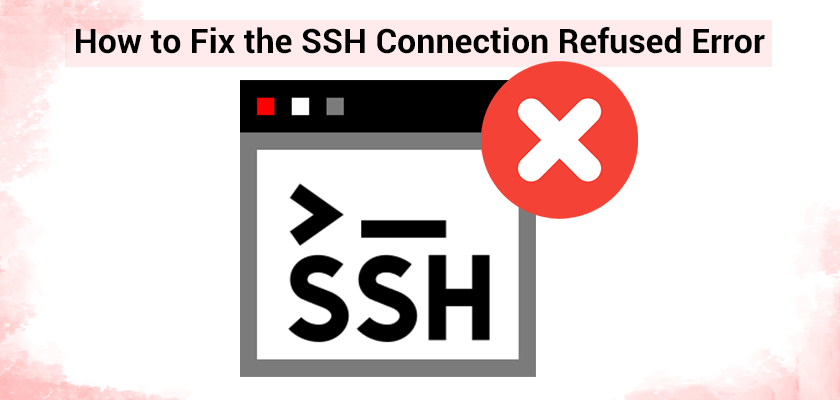
Secure Shell (SSH) is an essential software for development. SSH allows advanced users access to major platforms and programs that can make programming, as well as other activities, simpler, quicker, and more efficient. For example, when you buy a Linux VPS hosting, the only way to access it is via SSH or PuTTY.
In case you decide to connect via SSH and get a “Connection rejected” error message, you could be worried. This is, however, an issue that is common, and there are ways to fix the SSH connection refused error in a few minutes of investigation.
In this article, we’ll talk about the basics of what SSH is and the best time you should use it, and how to fix connection refused errors.
What Is SSH?
Before we begin to tackle the issue, we’ll briefly go over the basics of what SSH is. Secure Shell (SSH) is the name of a protocol used in networks that can be utilized to connect to websites.
Simply put, it lets you connect your website with secure encryption even when you are on a network that is not secure. SSH is frequently compared to FTP/SFTP. It is an option to connect to your site. FTP (File Transfer Protocol) is a method of transferring files between computers using an IP/TCP network. The major problem the most with FTP is that it’s not encrypted. An attacker could hijack the connection and modify the files stored on the server.
In order to solve this issue, SFTP was invented. SFTP is Secure FTP or Secure Transfer Protocol or SSH File Transfer Protocol, which works in the same manner as standard FTP. It does so through a secure connection instead of an unsecured one.
For secure connections, SFTP uses SSH, which is a considerably more extensive technology. SFTP, therefore, runs “on the top over” SSH. Although FTP/SFTP can be used for the management of files, SSH allows you to perform a variety of additional activities. They include:
Remote command line: If you want to make use of the Command Line Interface (CLI) rather than the default GUI, it is possible to accomplish this using SSH. You can even enable your Astra license by using the command line!
Login: Are you locked out from your WordPress website? It is possible to use SSH to login.
Remote execution of commands: Do you want to run commands remotely on your server? It’s not a problem using SSH.
Make use of developer tools in WordPress: These include Git version control, WP-CLI, and package management tools that support PHP as well as JavaScript for JavaScript, to mention several.
Removing damaged or compromised files: If your site was compromised, use SSH to look at any newly modified files and determine the presence of malware.
In the end, FTP/SFTP serves as the method of moving and managing files from the server. SSH is a secure method of accessing the server.
What’s the SSH Connection Error?
If you’re trying to connect via SSH, then you’ll encounter the “connection failed” error is among the most frequent errors you’ll encounter. What exactly does this mean? Why can’t I connect to PuTTY and access my server?
Connect failed refers to exactly what it states. This means that the connection wasn’t able to work properly or your login credentials don’t match. There are many possible causes for the error. Let’s look at them.
- The problem is within your network: If your network has difficulties with performance, SSH could be affected as well, and SSH connection may be refused by port 22 in Ubuntu.
- The credentials you are using are not correct: If your hostname and username, password, or port are incorrect, SSH will not connect. When you buy Ubuntu VPS hosting, the hosting provider sends you an email with the necessary credentials to connect to your server; make sure you are using the correct ones.
- SSH cannot be in use: Even though SSH is usually pre-installed on servers, some special hosting plans require you to install it manually.
- SSH is not working: There are several motives for why SSH could be down, such as a DDoS attack or the volume of traffic.
- Security firewalls prevent access: It’s typical to find corporate offices, universities, and even schools to stop the use of port 22, which is the port used to connect SSH.
How to Fix the SSH Connection Refused Error in Linux
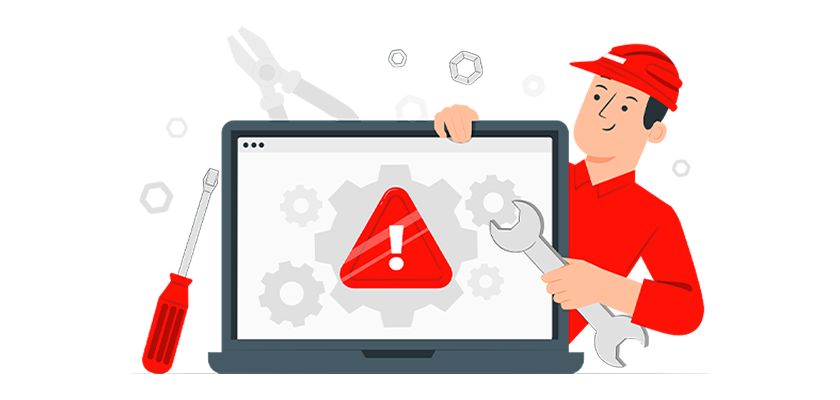
We’ll now look through various options. If you’re not certain which is more likely to succeed, start from the top, then work your way downwards.
1. Check your Network Connection
Although this might seem like common sense, it’s a good idea to take a look! Is your internet connection working effectively? Do you have the ability to access other websites with no problems? Are your websites loading properly?
Verify that everything functions in the way you expect it to.
Solution
If not, then there are some alternatives you might test. Try rebooting your router or your computer. If you can, test the connection by using a different area. The connection that is tethered to the Internet connection via your smartphone is an easy procedure to accomplish this.
Also, check if any other services on the internet, such as SFTP, work.
2. Check your Credentials
Is the connection working fine? Are your login credentials correct? Incorrect credentials are one of the main reasons why the connection won’t work.
Solution
There are many factors you’ll have to check that they are correct:
Host Name
The Host Name represents your full domain name (Fully-Qualified Domain Name, or FQDN) or your IP address. Unsure of the IP of your computer? Make use of this handy instrument.
Username
In order to create your username, you’ll need to enter the username of your FTP or SFTP. It is usually located in your Rackset hosting panel or within an email you received from your us at the time you bought your plan.
Password
The same applies to the password you use to access an FTP or SFTP login. If you are unable to locate it, search in your VPS hosting control panel.
3. Reboot Your Server
Are you using an exclusive server? Perhaps you actually manage your server?
Solution
Try restarting your server. It can usually fix problems with connectivity. Be sure that restarting your computer doesn’t cause any disruption to visitors if you’re running your website using it! If you are, we highly recommend you buy Ubuntu VPS hosting as soon as possible and host your web applications on it.
4. Ensure SSH is installed
In order for SSH to function, the system must have an application called a daemon running on the server that PuTTY is able to communicate with. It is a small program that monitors connections and accepts their credentials as long as they are authentic.
Most servers include this software, particularly if you’re working with a managed WordPress hosting provider. But, if you have a dedicated hosting account, then you might be required to install it on your own.
5. Check to see if SSH Works Correctly
In addition, it is necessary to install the daemon running for connecting via SSH. If the daemon isn’t working, it won’t allow you to connect to your server.
There are a variety of reasons the daemon may not be responding, for instance, hosting issues, DDoS attacks, or huge volumes of traffic.
Solution
In order to check if your daemon is operating, it is necessary to type the command to PuTTY. What command should you enter? Depends on the server you’re using as well as the Linux version it’s running. Linux is by far the most well-known operating system used by web hosting services.
Be aware it is important to note that the computer you are connecting to doesn’t belong to your personal computer. This is the server for your site, the site you’re connecting to.
If you receive an error code, chances are you have identified the cause of the problem. Solutions could include:
- Make sure that your hostname is correctly spelled
- Make use of the ping command to ensure that you have the ability to find your hostname on the client’s machine (the one you’re trying to connect to)
- Monitoring firewall status and blocking ports
- Restarting your daemon
6. Ports and Firewalls
If you’re trying to log in via the corporate campus of a university or another large institution, it’s likely that your firewall has blocked port 22. And this is the reason why the SSH connection refused port 22 on Ubuntu.
Solution
For a quick check if the port is working, try this program. Just add the domain name and make sure that port that port 22 is shown as the port, then hit the check button.
If the test of connection was successful, it indicates it is a problem with the connection or computer and not the port. Review the firewall’s rules, or talk to the administrator of the network you are using.
7. Get in Touch with your Host
Have you encountered any issues? You should contact your host! Most likely, they will assist with your request.
Or it might be a totally different error like “ERR_CONNECTION_REFUSED”, So you have to check this possibility as well.
Conclusion
SSH is an incredibly powerful technology, and the process of learning how to utilize it can be a worthwhile investment of time. SSH lets you connect to your website securely, control the files and processes, and perform many additional useful things.
We hope you’ve gotten rid of your “Connection Refused” error by following this tutorial. Although this issue can be confusing, it’s actually not that difficult to solve. All you have to do is perform some of the tests mentioned earlier.










Leave a Reply