Virtual machines (VMs) have become foundational in today’s complex computing landscape. In 2025, when multi-platform development, hybrid cloud infrastructure, and global remote collaboration are the norm, VMs will offer a reliable and secure way to emulate complete computing environments. Their ability to isolate processes and simulate different operating systems on a single host machine provides flexibility that developers, IT professionals, and businesses still heavily rely on. Whether for hosting services, application testing, or running legacy systems, VMs remain indispensable due to their stability and maturity compared to newer alternatives.
While container technologies like Docker and Kubernetes have grown rapidly and dominate the discussion around modern deployment strategies, they haven’t replaced virtual machines — they’ve simply changed the way we use them. VMs continue to provide deeper isolation, full OS-level emulation, and greater compatibility across platforms. For tasks that require complete system simulation, such as running different OS kernels or securely analyzing malware, containers fall short. Virtual machines are still the go-to solution when you need control, configurability, and complete operating system environments that mimic bare-metal machines — all without the cost or complexity of additional hardware.
What Is a Virtual Machine (VM)?
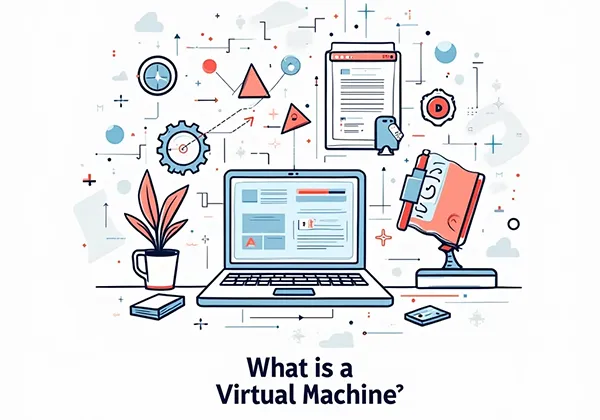
A virtual machine (VM) is a software-based emulation of a physical computer that behaves just like a real one. It runs an entire operating system — including user applications and system processes — within a confined virtual environment on a host machine. Think of it as a full computer within your computer, complete with its virtual CPU, RAM, hard disk, and network card. The virtual machine operates independently of the host system, which means it can run its own software stack without interfering with or relying on the host’s configuration.
Virtual machines are managed by a piece of software called a hypervisor, which acts as a bridge between the host hardware and the VM. This enables users to install and operate multiple operating systems on a single computer simultaneously — for instance, running Linux alongside Windows or testing an app across different versions of macOS. Because VMs are fully isolated from the host system, they are ideal for experimentation, testing unstable software, sandboxing, or deploying services in environments that need consistency and repeatability. Their self-contained nature also makes them highly portable — a VM created on one machine can be easily moved and run on another with minimal setup.
How Does a Virtual Machine Work?
A virtual machine works through a software layer called a hypervisor. The hypervisor manages the physical hardware and allocates resources to one or more virtual environments. Each VM runs a guest operating system completely independent of the host OS. This setup enables multiple VMs to run on the same machine, each with different operating systems or versions.
Key Components of a Virtual Machine
A virtual machine (VM) relies on several simulated hardware components that replicate the functionality of a real computer. The most critical among them is the virtual CPU (vCPU), which represents a portion of the physical CPU and handles all processing tasks for the VM. The number of vCPUs assigned determines how much computational power the VM has.
Next is the virtual RAM, a segment of the host system’s memory allocated specifically to the VM. It enables applications and the guest OS to run without interference from other VMs or the host.
The virtual hard disk serves as the VM’s storage. It exists as a file on the host system, such as a .vmdk or .vdi file, and behaves like a physical HDD or SSD inside the virtual environment.
A virtual network interface card (vNIC) provides internet or local network connectivity. Depending on the configuration, the VM can operate in bridged, NAT, or host-only mode.
Virtual GPU support allows for rendering graphics-intensive tasks, especially in development or gaming environments. Not all hypervisors offer this natively, but passthrough options are available.
Shared folders allow the VM to access files from the host system conveniently. This is often used in development scenarios where code is tested inside the VM but edited outside it.
Virtual USB controllers simulate USB ports, letting you connect physical USB drives or devices directly to the VM. This is helpful for file transfer, testing devices, or using peripherals.
Other components include virtual sound cards, clock/timers, and even BIOS/UEFI emulation. These all contribute to replicating a realistic computing experience.
All components are managed by the hypervisor, which mediates between the VM and the host hardware. It ensures that resources are distributed fairly and that each VM functions independently.
Together, these elements make virtual machines powerful, flexible, and ideal for a wide range of personal, educational, and enterprise applications.
Types of Virtual Machines

Virtual machines fall into two primary categories: system virtual machines and process virtual machines. These differ in complexity, usage, and the level of abstraction they provide.
System Virtual Machines (also called full VMs) simulate a complete physical computer. They allow users to run an entire guest operating system on a host machine. For instance, running Linux on a Windows host using VirtualBox is a common use case.
These VMs use a hypervisor (like VMware, VirtualBox, or Hyper-V) to allocate CPU, RAM, and other hardware resources to the guest OS. They are commonly used in software development, server virtualization, IT training, and secure sandboxing.
System VMs are also the basis for VPS (Virtual Private Server) services in the hosting industry, offering isolated environments for websites and applications.
In contrast, Process Virtual Machines are designed to run a single program or process. They don’t simulate hardware but rather provide a platform-independent environment for the application to run.
The most well-known example of a process VM is the Java Virtual Machine (JVM), which enables Java applications to run identically across different operating systems without rewriting code.
Other examples include the .NET CLR (Common Language Runtime) and Python Virtual Machine, which interpret and execute language-specific bytecode.
Process VMs are lightweight, fast to start, and ideal for running interpreted or managed code. However, they don’t offer full isolation like system VMs do.
While system VMs are heavier and emulate hardware, process VMs are lean and focus on code execution. Both play critical roles in today’s hybrid development environments.
Choosing between them depends on the use case: full OS simulation or application-level portability and abstraction.
Ready to Launch Your First Virtual Machine Online?
Get started with our VPS Hosting or explore Cloud Server Plans optimized for developers, businesses, and learners.
Most Popular Use Cases of Virtual Machines
Virtual machines serve a wide variety of purposes across personal, educational, and enterprise environments. One of the most common uses is software testing. Developers often create isolated VMs to test new applications, patches, or configurations without endangering the host system. This isolation makes VMs ideal for running potentially unstable or experimental code.
Another popular use is running multiple operating systems on a single machine. Instead of setting up dual-boot systems, users can run Windows, Linux, or macOS concurrently, switching between them seamlessly. Web hosting providers also depend on virtual machines to deliver Virtual Private Servers (VPS), allowing clients full control over their dedicated server environment.
In the realm of software development, virtual machines are used to quickly spin up clean, consistent environments tailored to specific project needs. Cybersecurity professionals and students rely on VMs to analyze malware safely, perform penetration testing, or simulate network attacks within a safe, sandboxed space.
Virtual machines are equally valuable in IT departments, where they help simulate complex networks and conduct deployment rehearsals. Students use them to practice configuring operating systems or servers, while QA teams automate testing across multiple OS versions using snapshots.
Even creative industries benefit: designers test websites across browsers and platforms using VMs, and game developers simulate user setups for compatibility testing. In disaster recovery and business continuity planning, VMs enable organizations to replicate systems rapidly and restore functionality in emergencies. Whether for teaching, building, hosting, or experimenting, virtual machines remain an essential tool.
Advantages and Disadvantages of VMs
Virtual machines offer several notable advantages, especially for users who need flexibility, isolation, and control. One of their strongest benefits is the high level of isolation they provide. Each VM operates independently from the host system and other VMs, meaning a crash or security breach in one doesn’t affect the others. This makes VMs perfect for risky experiments or handling untrusted software.
They’re also highly efficient in terms of resource utilization. A single physical machine can host multiple VMs, each running different systems or tasks, which helps maximize hardware investment. Another key feature is the ability to take snapshots and create backups. This allows users to roll back a system to a known good state in seconds—especially useful for development and testing.
Virtual machines offer strong cross-platform compatibility as well. You can run Windows on macOS, Linux on Windows, or any other combination, making them ideal for compatibility testing or accessing software not available on your native OS.
However, these benefits come with some trade-offs. VMs consume more resources than native applications, often requiring significant RAM and CPU power. The virtualization layer introduces some performance overhead, which can impact speed. Configuration may also be complex for beginners, especially when assigning resources or setting up networks. Additionally, licensing restrictions—particularly with proprietary systems like Windows—can introduce legal or cost barriers.
Hardware passthrough and GPU support are often limited unless advanced setups are used. File sharing between host and guest can require manual configuration. For high-performance tasks like gaming or 3D rendering, VMs may not offer satisfactory results. Despite these drawbacks, VMs remain a powerful solution in most computing scenarios when used with an awareness of their strengths and limits.
Real-World Examples of Virtual Machines in Action
Virtual machines are not just theoretical tools—they’re widely used in real-world scenarios across industries. For instance, developers often install Ubuntu on Windows using VirtualBox, allowing them to explore or build in a Linux environment without dual-booting or risking their main OS. This setup is particularly popular among students and Linux beginners.
In business, VMs are commonly used to run legacy Windows software on modern macOS systems, helping companies retain old applications without replacing hardware. Universities and coding boot camps distribute pre-configured VMs to students, creating uniform environments that simplify setup and support. These labs allow students to experiment freely and reset systems as needed without risk.
Cybersecurity professionals use VMs to run Kali Linux for penetration testing or to isolate malware for analysis. Since each VM is a self-contained system, it allows them to explore and dissect threats. Startups simulate production environments using VMs before deploying live services, reducing the chance of errors.
Support teams replicate customer environments inside VMs to troubleshoot issues more accurately. Designers test websites on different operating systems and browsers, while QA testers run automated test suites on varied system configurations. System administrators rehearse server migrations and disaster recovery scenarios using cloned virtual environments.
Cloud platforms like AWS and Microsoft Azure rely on virtual machines to deliver scalable computing power on demand. Data forensics experts use VM snapshots to investigate compromised systems without altering the original data. Even hackathons and remote teams benefit from VMs by receiving ready-to-use environments preloaded with all necessary tools. In every use case, virtual machines bring convenience, safety, and repeatability to complex computing challenges.
Virtual Machines vs Containers – What’s the Difference?
Although virtual machines and containers both serve to isolate applications and environments, the way they achieve this is fundamentally different. Virtual machines replicate the entire hardware stack, including a virtual BIOS, kernel, operating system, and applications. This makes them highly secure and isolated, but it also leads to higher resource usage and longer boot times.
Containers, on the other hand, do not virtualize hardware. Instead, they share the host operating system’s kernel while running isolated application processes. This makes containers extremely lightweight and fast. A container can start in seconds and consumes far less memory than a typical VM, making it ideal for applications that need to scale quickly or run across many systems simultaneously.
Virtual machines are best when running multiple operating systems on the same host or when full isolation is required—including differences at the OS kernel level. They are widely used in infrastructure-heavy environments like EC2 on AWS or virtual desktop infrastructures (VDI). Containers shine in development pipelines, microservice architectures, and rapid deployment scenarios, particularly when applications need to start and stop frequently.
Security-wise, virtual machines provide a stronger boundary because each has its OS. Containers, while efficient, rely more heavily on proper configuration and security hardening. Containers also typically use runtimes like Docker or containerd, whereas virtual machines rely on hypervisors like VMware or VirtualBox.
Another distinction lies in persistence: virtual machines are designed for long-term, persistent environments; containers are more ephemeral and often short-lived. In practice, many organizations combine both technologies—using VMs for baseline infrastructure and containers for fast, scalable services layered on top. When used together, they deliver the best of both worlds: strong isolation with speed and efficiency.
How to Create Your First Virtual Machine
Setting up your first virtual machine might seem intimidating, but it’s actually a straightforward process.
The first thing you need to do is download a hypervisor. Two of the most popular options are VirtualBox, which is completely free, and VMware Workstation Player, which has a limited free version for personal use.
Once downloaded, install the hypervisor on your system. Each platform (Windows, macOS, Linux) has its own installation steps, but they’re usually as simple as a few clicks.
Next, you’ll need to download an operating system ISO file. ISO files are digital versions of installable OS discs. You can grab ISO images for Linux distributions like Ubuntu, Fedora, or Debian, or get a Windows ISO directly from Microsoft’s website.
Inside your hypervisor, click “New” to create a virtual machine. Give it a name, choose the OS type, and allocate system resources such as CPU cores, RAM size, and disk space.
After setup, mount the ISO file as a virtual CD/DVD so that the VM can boot from it.
Once booted, you’ll be greeted by the OS installation screen, just like on a real PC.
Proceed with installing the OS, selecting disk partitions and user credentials as needed.
After installation, it’s smart to take a snapshot. A snapshot is a saved state of your VM. If you mess something up later, you can revert back to this clean install point.
You can also configure shared folders, which allow file exchange between your VM and your actual computer. This is useful for moving documents, code, or setup files.
From here, you can tweak settings like enabling copy-paste, USB device access, or network bridging.
Congratulations—you’ve just created your first VM!
Now you can experiment, learn, and test safely without risking your main system.
Conclusion
Despite newer trends like containerization and serverless computing, virtual machines provide unmatched flexibility, security, and compatibility. From IT pros to students and hobbyists, VMs offer an ideal solution for isolated environments, safe testing, and cross-platform compatibility. Their role in hybrid cloud and enterprise systems ensures their continued relevance in the tech ecosystem.










Leave a Reply