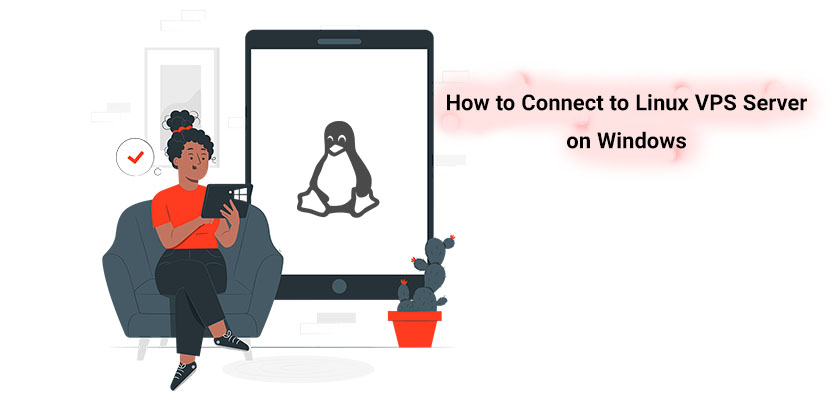
SSH, also known as Secure Shell, is a secure protocol to connect to remote server. How to connect to VPS Linux? Well, it is simpler than it sounds. Simply connect to VPS with PuTTY, which is the most well-known remote connection tool for Linux.
In this article, we’ll teach you how to connect to a VPS server on Windows, specifically Linux. Furthermore, we’ll teach you how to make use of PuTTY, the SSH console, to access your account on Virtual Private Server. First claim your Linux VPS server and read this article to access your server.
Connect to VPS with PuTTY
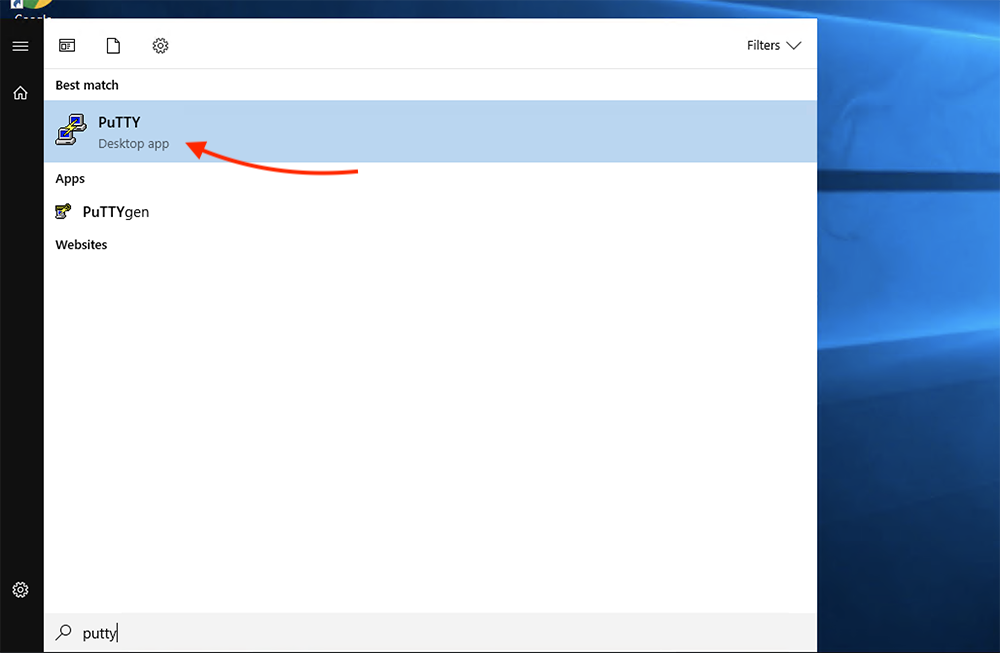
The very first step is to download PuTTY on your computer. How can you download PuTTY? PuTTY is most frequently used on Windows, but it’s also accessible on Linux as well as Mac. Here’s how to download the PuTTY on Windows.
Windows
Download the most recent version of PuTTY SSH via the official website. Then you can put it in your system. It’s that easy.
The Requirements for Setting Up
Obviously, you need to buy Linux VPS server hosting in order to fulfill the following requirements. You will then require some details before you begin using PuTTY. It is necessary to have the following:
- Server IP Address
- SSH port
- SSH username
- SSH password
If you buy Linux VPS server hosting, there are two methods where you can get the information mentioned above. However, different hosting providers have different methods. If you can use the following guide to find out your server IP, port, username and password, feel free to contact Rackset web hosting tech support team.
- Shared Linux Web Hosting: Head over to your Rackset Dashboard; you should be able to see the different services you have with that provider. Click on the Linux server to which you’d like to connect. You are be able to see the required username, password, SSH port, and IP address of your server.
- Email: Once you buy Linux VPS server hosting from Rackset, you will receive an email from us with all the necessary information that you may need to connect to your server. Head over to your email attached to your Rackset panel account and check your inbox for an email from Rackset hosting provider with all the details you need to connect to VPS with PuTTY.
How to Connect to Linux VPS on Windows
Start your PuTTY SSH client and then enter the server’s SSH IP and SSH Port. Select the “Open” button to begin.
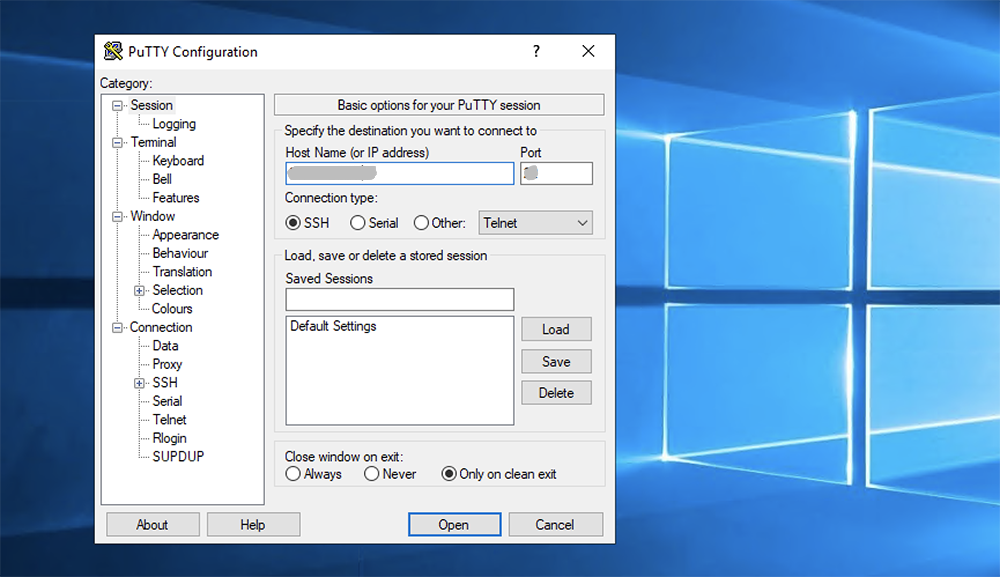
A login message will appear and prompt users to input their SSH username. For VPS users, it is typically the root. For users of shared hosting, you’ll need to input a username that is predefined, such as U721879850. After entering your username, press Enter.
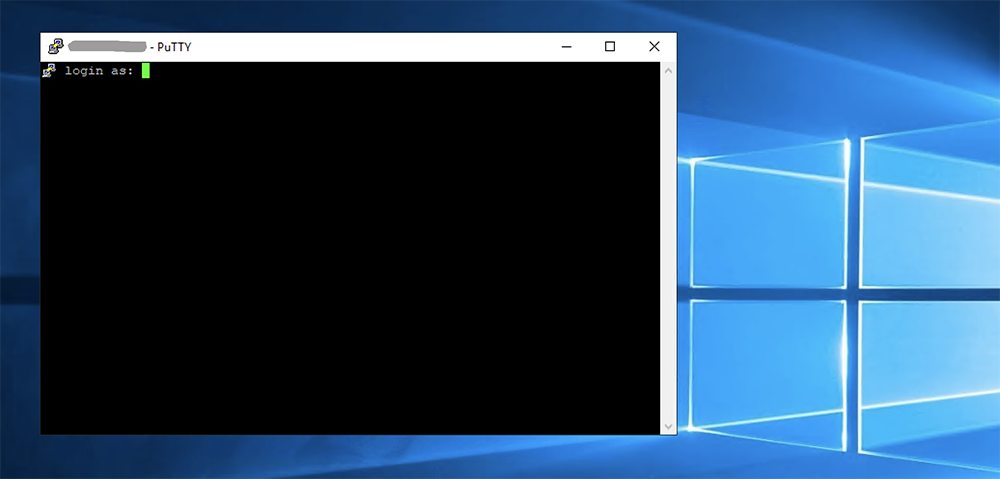
Enter your SSH password, then press enter again. To protect yourself, the screen will not display the password, but it will show the words you type.
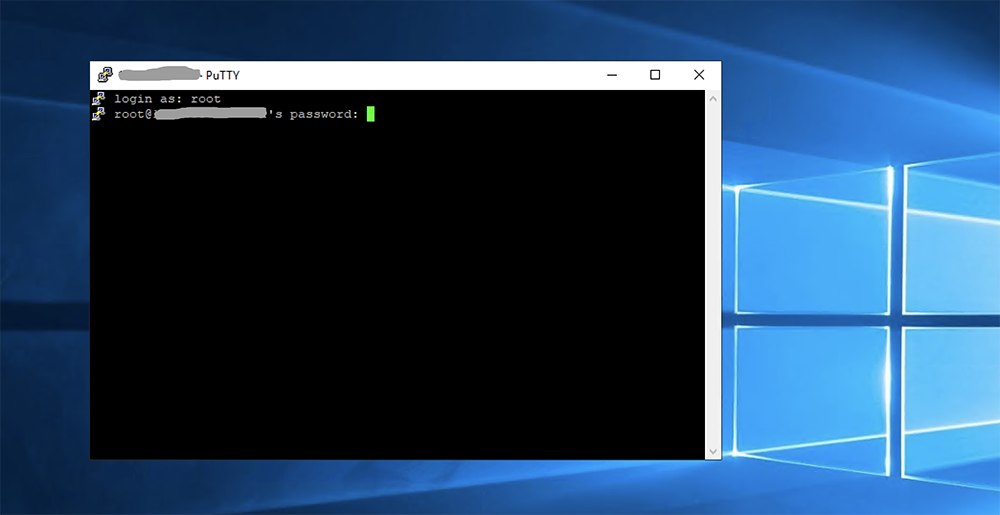
Congratulations! You’ve successfully connected your account with your PuTTY SSH client. You can view all the possible SSH commands by running help through the terminal.
If you have a Windows VPS server and you need to know how to access it, follow this instruction: How to Connect to Windows VPS Server on Windows OS?
Conclusion
In this article, we discussed how to access a Linux VPS server on Windows using the PuTTY SSH panel. Suppose you have any questions feel free to ask your hosting panel or us via a ticket or an email.










Leave a Reply