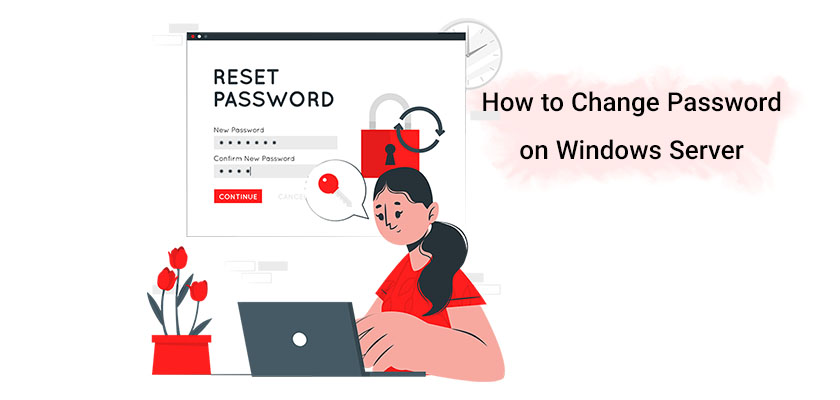
Windows Server is an operating system that is able to run and install straight on servers. This way it is possible to create a vast network of data that can be managed and controlled, as well as network and share programs can be utilized. Windows Servers come in various versions, and the most recent version is Windows Server 2022. In this guide, we’ll go over how to change a user password on Windows server 2019 which also works for Windows server 2022 on your VPS Server Hosting.
What Is Windows Server 2022
Windows Server 2022 is Microsoft’s most recent operating system for servers, which was launched in September 2021, and later it was replaced in the year 2022 by Windows Server 2019. The OS is safer than earlier Windows servers and is compatible with Azure. With this edition of Windows Server on your VPS server, you can effortlessly move virtual computers across Windows Azure and Windows 2022.
The product is available in three different variations, the three include:
- Windows Server 2022 Standard
- Windows Server 2022 Datacenter
- Windows Server 2022 Azure Edition
Change Password Windows Server 2019
There are many methods by which you can change a password in the Windows server command line, however, besides that, we’ll explain how you can change password in Windows server 2022 using the server manager as well as Windows admin center and finally using the command line.
How to Reset the Password for Windows Server 2022 Using Server Manager
First, go on Start, then click on the start menu, then launch control panel:
You should then start by selecting your group and local users option. Select from the user’s folder
You will view your user list to the right. Be aware that your list could differ depending on the number of users you have created. You can then reset the password for one of the users.
Click right-click to the location that has the password you’d like to reset and then select the Set Password option
When you do this, you’ll receive a popup that reads “Are you certain that you are ready to change the password?”. Click on the button to proceed:
Then, you will need to type in a brand new password and then confirm it. You will also be prompted to do so. when you have done that you must be certain that you know what will happen. If you decide to reset the password for every encrypted data. If that happens you’ll lose all stored passwords and security certificates for your account, and you’re likely losing access to all data the account holder under this account has secured with the current password. Check to ensure that the data is not secured. Enter your new password, then click “OK”.:
In the end, you’ll get a notification that “The password is created”. After that, your information will not be recovered unless you’ve secured it and ensured that it’s accessible.
How to Reset the Password to Windows Server 2022 Using Windows Admin Center
If you’ve downloaded Windows Admin Center on your device, you may also reset the password on Windows Server 2022 with the help of this technique. Windows Admin Center is web-based and you can utilize an internet browser to open it and browse it. It is essential to add Windows servers or servers you would like to manage.
The first step is to first open Windows Admin Center using your browser.
Click the link to open it. It will connect within a matter of minutes. A variety of tools and services are available on this page.
After that, you must find next, you should look for the Local users and groups option and click the option. In this scenario, the server displays the list for all of the users.
Once you’ve selected and selected the user you wish to add you can manage the user and add them to various things.
You will then be presented with the change password page. Then you will get a message about resetting the password of the user as well as losing the access data. Enter the new password and click submit:
That’s it! Password was changed and updated successfully.
How to Change a Password on the Windows Server Command Line
The simplest and most efficient method of changing the password on an account on a Windows server is by using the command line (CMD). One of the unique and significant aspects of this method is that only the username is needed. The old password isn’t required in this method.
Start command line or PowerShell as Administrator. There are two ways to accomplish this:
-
- By pressing the Win+R combination, open “Run” and enter “cmd” or “PowerShell” in the search. The command will be executed as an administrator with full superuser privileges.
- Go to your start menu, and then in the normal search, simply type “cmd” or “PowerShell”.
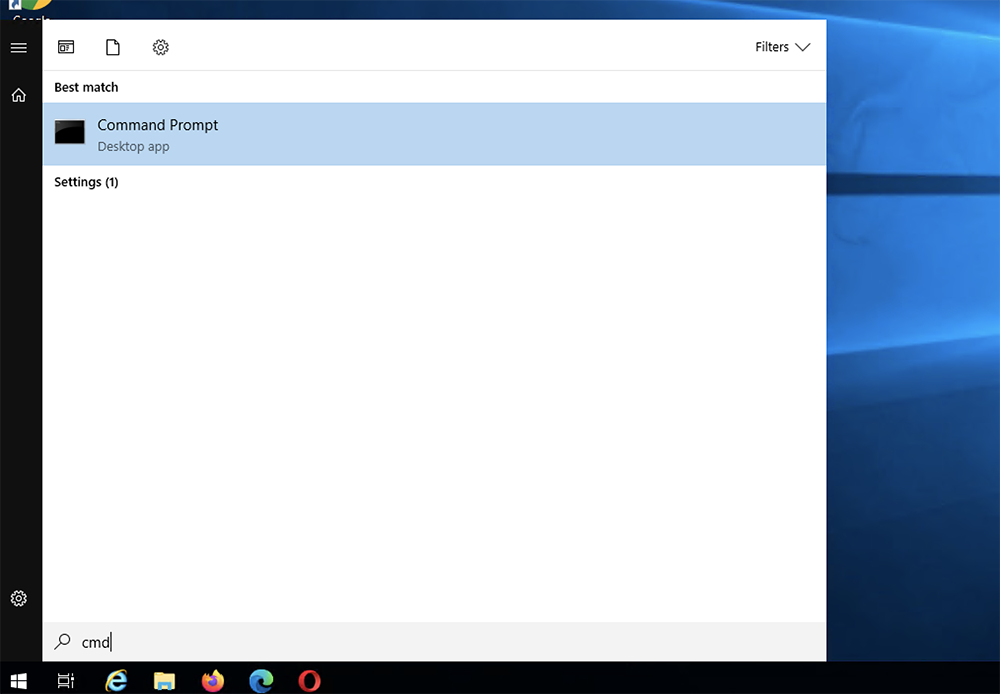
Right-click on either and then run it as administrator.
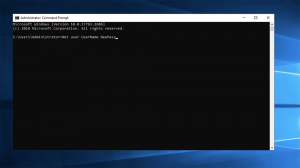
In the newly popped-up window type in the following:
UserName => your account username
NewPass => your new password
And then hit enter. Done! That’s how you would change a password on the Windows server command line.
Conclusion
In this guide, we discussed three major methods to change password on Windows server 2019 and Windows server 2022. With the help of Server Manager, Windows Admin Center, and your typical Command line.










Leave a Reply