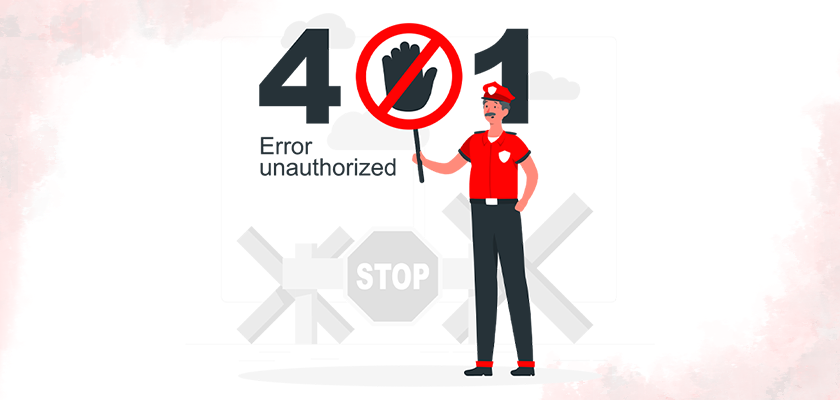
It’s frustrating to try and access a website only to be met with an error message, regardless of whether it is your site or another person’s. The unauthorized error code or 401 response code is similar to many HTTP codes in that it does not provide enough information for the user to diagnose and fix the problem.
This error is common and can occur with all browsers when you buy a web hosting or VPS Hosting service. However, there are many ways to solve 401 unauthorized errors. In this article, we’ll discuss what is 401 unauthorized error and how to fix it.
What Is 401 Unauthorized error?
The HTTP status code 401 unauthorized indicates that a client has not been granted access to a requested resource. Now, if you don’t know how to fix the 401 unauthorized error, you may want to buy VPS hosting.
This error means you do not have permission to view the password-protected web page. It can occur when a user types in the wrong password or when the page is restricted to a particular geographic area.
It’s important to note that 401 errors are also false positives. This means the error may occur when the user has all the credentials necessary to access a site. Even if the page was not supposed to have a password, it can happen. It can also be caused by an unstable firewall, a problematic plugin, or an extension that is not cooperating on your site. These are some of the unauthorized error codes you may see when you try to access a website:
- The 401 error message may appear in the browser window.
- The 401 Authorization is Required
- 401 Unauthorized
- HTTP 401 Error – Unauthorized
- Access Denied
- HTTP Error 401
What Causes a 401 Error?
You’ll know you have a browser or client-side issue if you see an error code between 400 and 500. The problem might be occurring within your browser, but that doesn’t mean it is always the cause. We’ll go into more detail about this later.
The 401 error occurs on password-protected WordPress pages. It’s, therefore, safe to assume the issue is related to the credentials. Keep in mind this error may happen even if you are with the best VPS hosting provider.
Old Browser Cache Cookies
The most common reason you may receive a 401 is because your cache and cookies have become out-of-date. This prevents the authorization from being successful. The server rejects the request if your browser does not use valid authentication credentials.
Plugin Compatibility
This error can also be caused by an incompatibility with a plugin. A firewall plugin or other security software can misinterpret your attempt to log in as malicious and send a 401-error message.
The link is incorrect or outdated
A minor error could also be the cause of the issue. This category includes an incorrectly typed URL or an old link.
How to fix the 401 Unauthorized error
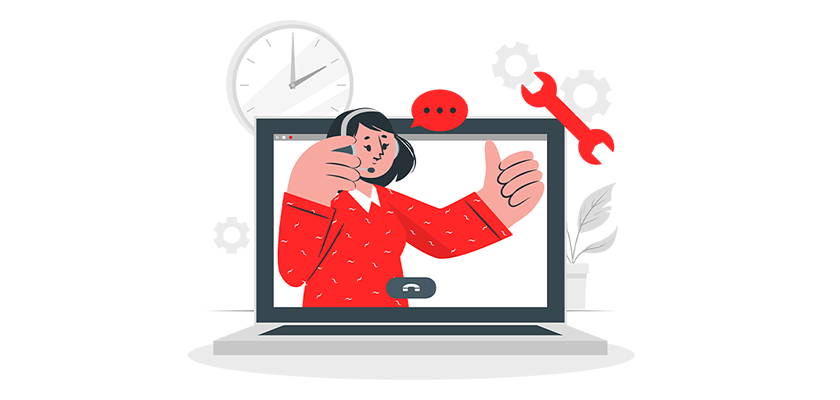
This section will cover five ways to fix the 401 Unauthorized error.
1. Check for errors in the URL
Let’s start with the easiest fix. Make sure that you have entered the URL correctly. It may seem simple, but URL errors are sometimes caused by incorrectly entered URLs.
A second possibility is that you clicked on the wrong link to access the website. It could be an outdated link or one that leads to a no-longer-existing page (if there are no redirects).
It’s important to double-check the URL. Verify that everything is spelled correctly if you entered it yourself. Verify that the link you clicked points to the webpage you are trying to reach.
2. Clear your browser’s cache
The cache in your browser is intended to enhance the online experience by decreasing page load times. It can, however, cause interruptions.
We mentioned that one common cause of the 401 error code is old or incorrect cookies or cache data. If you do not see any problems with the URL of the page, then the next thing to try is clearing your browser cache.
It will remove any incorrect information stored locally in your browser that could interfere with the authentication process. Cookies in your browser may also contain authentication information that needs to be updated.
You can clear browsing data if you use Google Chrome by going to settings. Click on “Clear browsing data” under the Security and Privacy section. A new window opens. Select Clean Data under the Basic Tab.
Other browsers will have a slightly different process. In Mozilla Firefox, you can click the Library icon at the top right corner, then History, and Clear Recent History. Click on the Clean Now button in the next panel.
3. Flushing Your DNS
You can also try flushing the DNS to fix the 401 error. This is not a common problem, but it can cause errors.
Click on the start button and then type cmd in the search box. The Command Prompt opens when you press Enter. The command ipconfig/flushdns should be copied and pasted and then hit Enter on your keyboard.
You can also do it on a Mac by clicking Finder > Applications > Utility > Terminal
Press Enter after entering the command line sudo killall -HUP mDNSResponder. You can then try to refresh the webpage you are trying to access to determine if it has resolved the error.
4. You can Deactivate your WordPress plugins
Your browser may not be the cause of your 401 Error. It’s possible one or more WordPress plugins may be causing you to have trouble accessing the site.
Some plugins, especially those that are security-focused, will display a 401 when they detect suspicious activity during login. This could indicate an attack. Some plugins may be experiencing compatibility problems. Deactivating all your WordPress plugins may resolve the problem.
In your dashboard, you can disable all your plugins at once by clicking Installed Plugins. To select them all, check the box on top. Select Deactivate from the bulk actions menu and then click the Apply button.
If the problem persists, you can try to reload the page which returned the error 401. You can then manually activate the plugins one by one to find out which is the culprit.
You can then remove the plugin or replace it with another one. Or you may contact its developer to get assistance.
Our support team is here to help you in how to deactivate plugins on your WordPress or in other solutions in order to fix 401 unauthorized errors.
5. Click on the WWW-Authenticated Header to see the response
If the problem has not been resolved, it could be a server-side issue. Our last fix is going to be more complex.
The 401 response appears in the header “WWW-Authenticate: realm= “. The ‘challenges,’ or data strings that are used to indicate the type of authentication required for access, will be included.
You’ll need to see whether the header response has been sent and, more importantly, which authentication scheme has been used. This can at least help you narrow down the source of the issue and get closer to finding a solution.
You can do this by going to the page displaying the error and then accessing the Chrome developer console. Right-click the web page, and choose Inspect or use Shift+Ctrl+J.
Click on the Network and then reload your page. The list will be generated. To sort and find the status code 401, select the Status heading.
Click on the headers tab. Find the header WWW-Authenticate under the response headers.
You can get more information from the header of the response, especially the authentication scheme, and find a better solution. This can give you a better idea of what kind of authentication is expected by the server.
In the example above, the authentication scheme can be seen as “Basic”. The authentication request will only need an ID and a password. We recommend referring to the HTTP Authentication Scheme Registry for more information on this and how to use it.
Conclusion
What is 401 unauthorized error? What causes 401 unauthorized error? HTTP Error 401 is a result of the request from the browser to the server not having valid credentials. It’s usually caused by an easy-to-fix client-side issue, but it could also be a server problem. In this article, we discussed how to fix 401 unauthorized errors. This article should have helped you to fix error 401.










Leave a Reply