Installing ChatGPT on your server is a powerful solution for those who need to integrate advanced AI capabilities into their systems. By deploying ChatGPT locally, you gain full control over how it operates and interacts with your data. This setup allows you to leverage the power of natural language processing (NLP) without relying on external services, thus ensuring more privacy and security. You can use it for customer support automation, creating custom chatbots, or enhancing your web applications. However, this process requires a good understanding of server management, system configurations, and model deployment.
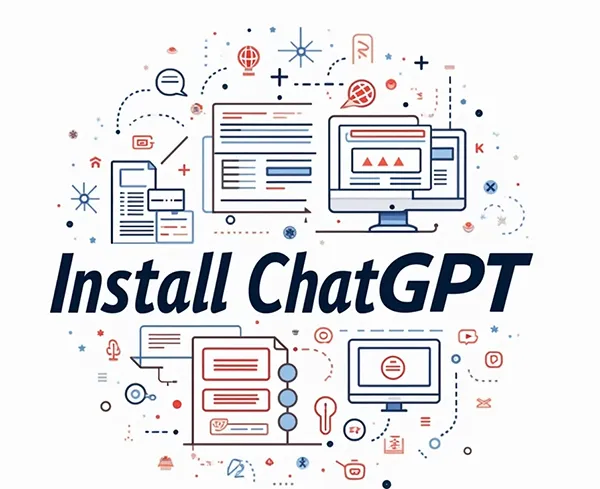
Moreover, hosting ChatGPT locally offers the ability to adjust and optimize the model’s parameters, such as adjusting its response behavior to suit your application’s needs. For instance, you could fine-tune it to handle specific topics or ensure that it only responds in certain formats. Over time, the local installation could allow you to tailor the model for unique use cases. This guide will walk you through all the necessary steps, ensuring that you can set up the model smoothly and start taking advantage of its features without unnecessary delays.
Step 1: Prepare Your VPS
Choose Your VPS Provider: First, you need to choose a VPS provider. Popular choices are AWS, DigitalOcean, Linode, or Vultr. You can choose based on your budget, required server specs, and location preference.
Select an OS: Most VPS providers offer Linux-based operating systems. Ubuntu 20.04 LTS or later is recommended for stability and compatibility. Once your VPS is ready, connect to it via SSH:
ssh root@your-vps-ip
Update System Packages: Once you’re logged in, it’s essential to update the package list and installed software to ensure you’re running the latest versions.
sudo apt update && sudo apt upgrade -y
Install Essential Tools: Install tools like curl, git, and vim that will be helpful during the installation process.
sudo apt install curl git vim -y
Step 2: Install Python 3 and Dependencies
Install Python 3 and pip: Python is required to run ChatGPT, and you also need pip to install other necessary libraries.
sudopython3 -m venv chatgpt_env
apt insudo apt install build-essential libssl-dev libffi-dev python3-dev -y
stall python3 python3-pip python3-venv -y
Install Dependencies: Some additional dependencies, like virtualenv, build-essential, libssl-dev, and libffi-dev, are required for certain Python packages.
sudo apt install build-essential libssl-dev libffi-dev python3-dev -y
Step 3: Set Up a Virtual Environment
Create a Virtual Environment: It’s a good practice to use a virtual environment to manage your Python dependencies separately from the system Python.
python3 -m venv chatgpt_env
Activate the Virtual Environment: You need to activate the virtual environment before installing any packages.
source chatgpt_env/bin/activate
Install Dependencies: Once the virtual environment is activated, install the required Python libraries for ChatGPT. This typically includes libraries like torch, transformers, and others.
pip install torch transformers
Step 4: Install Docker (Optional but Recommended)
Install Docker: Docker helps manage and containerize applications. If you want a simplified installation, you can use Docker to run ChatGPT in a container.
sudo apt install apt-transport-https ca-certificates curl software-properties-common -y
curl -fsSL https://download.docker.com/linux/ubuntu/gpg | sudo apt-key add –
sudo add-apt-repository “deb [arch=amd64] https://download.docker.com/linux/ubuntu $(lsb_release -cs) stable”
sudo apt update
sudo apt install docker-ce docker-compose -y
Verify Docker Installation:
sudo systemctl status docker
This command will show the status of Docker, ensuring it’s running properly.
Step 5: Download ChatGPT Model
Clone the Repository: Use git to clone the repository for ChatGPT or GPT-3-like models (you can use open-source models or APIs provided by OpenAI, depending on your requirements). For this example, let’s use a GPT-2-like model from Hugging Face.
git clone https://github.com/huggingface/transformers.git
cd transformers
Download Pre-trained Model: You can use Hugging Face’s API to download pre-trained models. To download a GPT-2 model, you can use the transformers library:
from transformers import GPT2LMHeadModel, GPT2Tokenizer
model = GPT2LMHeadModel.from_pretrained(‘gpt2’)
tokenizer = GPT2Tokenizer.from_pretrained(‘gpt2’)
This step downloads the GPT-2 model and tokenizer, which are necessary for generating text.
Step 6: Set Up a Web Server for API Access (Optional)
If you want to expose ChatGPT via an API, you need to set up a web server using Flask or FastAPI. Here’s an example of setting up Flask:
Install Flask:
pip install Flask
Create a Flask Application: In your project directory, create a file called app.py and paste the following code:
from flask import Flask, request, jsonify
from transformers import GPT2LMHeadModel, GPT2Tokenizerapp = Flask(__name__)
model = GPT2LMHeadModel.from_pretrained(‘gpt2’)
tokenizer = GPT2Tokenizer.from_pretrained(‘gpt2’)@app.route(‘/generate’, methods=[‘POST’])
def generate():
input_text = request.json[‘input’]
inputs = tokenizer.encode(input_text, return_tensors=’pt’)
outputs = model.generate(inputs, max_length=50, num_return_sequences=1)
response_text = tokenizer.decode(outputs[0], skip_special_tokens=True)
return jsonify({‘response’: response_text})if __name__ == ‘__main__’:
app.run(host=’0.0.0.0′, port=5000)
Run Flask Application: Start the Flask web server by running:
python app.py
Your API will now be accessible at http://<your-vps-ip>:5000/generate, where you can send POST requests to interact with the model.
Step 7: Test the ChatGPT Model
Once everything is installed and set up, you can begin testing the model.
Interact with the Model: If you’re using the Flask API, send a POST request using curl or Postman with a JSON payload like:
{
“input”: “What is the capital of France?”
}
The model should respond with a generated answer, like: “The capital of France is Paris.”
Verify Server Functionality: If everything works as expected, you should receive a response from the model. Make sure to test with different inputs to check how the model behaves with different queries.
Step 8: Configure Firewall and Security
Allow Necessary Ports: If you’re running a web server, you need to allow incoming traffic on the port your server is using. For Flask, this is port 5000. Use ufw (Uncomplicated Firewall) to allow traffic on this port:
sudo ufw allow 5000
sudo ufw enable
Secure Your VPS: It’s important to secure your VPS. Configure SSH to use key-based authentication instead of password authentication. Additionally, set up firewalls and consider using a service like Fail2ban to protect your server from brute-force attacks.
Step 9: Set Up Docker (Optional for Containerization)
Create a Dockerfile: If you wish to use Docker to containerize your application, you can create a Dockerfile to build an image. A simple example for Flask-based deployment might look like this:
docker build -t chatgpt-flask .
CMD [“python”, “app.py”]
Build and Run Docker Container:
docker build -t chatgpt-flask .
docker run -p 5000:5000 chatgpt-flask
Your application is now running inside a Docker container, accessible on port 5000.
Step 10: Optimize and Scale (Optional)
Performance Tuning: Depending on your traffic and usage, you might want to optimize your server. For large models, consider using GPU acceleration (if available) or using smaller models to reduce memory usage and response time.
Scaling: If you need to scale your application, consider running multiple containers or servers with load balancing to distribute the load. You can also explore Kubernetes to manage your containers efficiently.
Step 11: Automate Startup (Optional)
Systemd Service: If you want your Flask app to start automatically when the VPS reboots, you can create a systemd service:
sudo nano /etc/systemd/system/chatgpt.service
Add the following content:
[Unit]
Description=ChatGPT Web Server
After=network.target[Service]
User=root
WorkingDirectory=/path/to/your/app
ExecStart=/path/to/your/virtualenv/bin/python /path/to/your/app/app.py
Restart=always[Install]
WantedBy=multi-user.target
Enable Service:
sudo systemctl enable chatgpt.service
sudo systemctl start chatgpt.service
This will ensure that your server starts the ChatGPT app whenever it reboots.
That’s it! This step-by-step guide covers everything from setting up your VPS to installing Python, configuring your environment, deploying the model, and exposing it as an API. You can now use ChatGPT on your server, either locally or through a web API!
Why Install ChatGPT Locally?
Installing ChatGPT on your server rather than relying on a third-party API offers several compelling benefits. For starters, local hosting gives you full control over how the model is used. You’re not dependent on an external service’s uptime, pricing, or data limitations. This is especially valuable for organizations dealing with sensitive customer data that cannot be transmitted over the internet. Having the model hosted on a private server allows all data interactions to remain within your infrastructure, thus reducing potential data privacy concerns.
Additionally, installing ChatGPT locally often leads to lower costs in the long run. With APIs, you typically pay per request, which can become expensive if you have high traffic or large volumes of queries. By hosting ChatGPT locally, you’re only responsible for the infrastructure costs, which are often more predictable. Furthermore, local installation allows you to customize and extend the model’s capabilities to better align with your specific requirements. This autonomy can significantly improve the efficiency of your operations and empower your teams to innovate with AI.3.
System Requirements for Running ChatGPT
To run ChatGPT on your server, it’s important to ensure that your system meets the necessary hardware and software requirements. For a smooth experience, you’ll need a server with a strong CPU, at least 16GB of RAM, and a capable GPU, especially if you’re using larger models or expecting high demand. The computational requirements for running a deep learning model like ChatGPT are significant, and without sufficient resources, you may experience delays or failures in processing.
Beyond hardware, you’ll also need a system that supports the proper software dependencies. Linux-based operating systems, such as Ubuntu, are commonly used for running machine learning models as they offer a stable environment with robust support for necessary libraries. Additionally, having access to storage space for the model’s large files is essential. It’s recommended to allocate extra storage in case the model expands or you need to add other resources. Scaling the system to match usage demands is also an important consideration, especially if you plan to deploy ChatGPT in a production environment.
Preparing Your Server for Installation
Preparation is key when setting up ChatGPT on your server. First, ensure that your operating system is up to date and that you have installed the required dependencies. Python, being the primary language for the model, needs to be installed alongside pip, which is used to manage Python packages. Make sure to set up a virtual environment for Python, which will help prevent conflicts between different projects on the server.
In addition to Python, you’ll need to install essential system packages such as Docker, which helps isolate applications and their dependencies into containers. Docker simplifies the management of your environment by ensuring that ChatGPT and all of its components run independently of your system’s core software. This method reduces the chance of errors or compatibility issues. You should also configure your firewall and other security settings to protect the server, as running machine learning models can attract unwanted attention or potential cyberattacks.
Step-by-Step Guide to Installing ChatGPT
The installation process for ChatGPT involves several key steps that must be followed meticulously. Begin by installing the necessary prerequisites on your server. These include Python and Docker, along with any system dependencies like CUDA for GPU acceleration if you’re using a GPU-enabled server. Once the basics are in place, the next step is to clone the ChatGPT repository from a trusted source, such as OpenAI or GitHub.
After cloning the repository, you’ll need to install all the required Python libraries using pip. Make sure to configure the environment to handle large-scale inference requests. Once everything is in place, start the setup process by running specific scripts to install the model, set up configuration files, and verify that everything is running smoothly. If you’re using Docker, it will be important to build or pull the correct container image for ChatGPT. This method simplifies the setup process and ensures that all dependencies are properly handled.
Once the installation is complete, perform a basic test to ensure the model is responding correctly to inputs. You can start with simple text inputs and evaluate how the model handles basic conversations or queries. If everything checks out, you can move forward with advanced configurations and customization.
Installing Python and Necessary Dependencies
Installing Python and its necessary dependencies is a crucial step in ensuring that ChatGPT runs smoothly on your server. Begin by installing Python 3.8 or higher, as older versions may not be fully compatible with the latest libraries. Python will serve as the environment for running the model and handling the various packages that are required for inference tasks. Using package managers like pip or conda simplifies the installation of these dependencies.
Once Python is set up, create a virtual environment to keep the dependencies isolated from your system’s global packages. This will help prevent conflicts between different versions of libraries or packages used for different projects. After creating the virtual environment, activate it and proceed to install the necessary libraries. Libraries such as TensorFlow, PyTorch, and others are essential for running the model and managing its performance. Additionally, installing tools like Jupyter notebooks or Python’s logging libraries can be beneficial for troubleshooting and testing purposes.
You can also use a package manager like Docker to simplify the management of these dependencies, especially when dealing with complex installations. Docker containers provide a clean and efficient way to run the model without affecting the server’s core operating system, and they ensure consistency across different environments.
Setting Up Docker for ChatGPT Installation
Docker is an essential tool when setting up a local ChatGPT instance, as it isolates the application and its dependencies in a container, preventing conflicts with the rest of your server’s environment. Begin by installing Docker and Docker Compose, which are used to manage multi-container applications. Docker Compose helps you run multiple services, such as web servers or databases, in tandem with your ChatGPT instance.
Once Docker is installed, you’ll need to either pull an existing Docker image for ChatGPT or create a custom Dockerfile. The Docker image contains all the necessary software packages and libraries needed to run the model. Using Docker eliminates the need to manually install dependencies, which can be prone to errors. When setting up the image, you may need to configure ports, memory limits, and GPU access, especially if you plan to run the model on high-performance hardware.
Once the Docker container is set up, you can start the ChatGPT instance by running the appropriate commands. After that, monitor the container’s performance to ensure that it is running as expected. Docker also simplifies scaling, as you can easily spin up additional containers if needed, allowing your system to handle more traffic or larger models without much hassle.
Downloading ChatGPT Model Files
After preparing your server and setting up the necessary environment, the next step is downloading the ChatGPT model files. Depending on the version of ChatGPT you plan to use, the size of the model can range from several gigabytes to hundreds of gigabytes. Be sure to allocate enough storage space on your server to accommodate the model files and any other resources required for operation.
You can download the model files directly from repositories like GitHub or OpenAI’s official channels. If the files are hosted on cloud storage, you’ll typically download them via commands like wget or curl. Once the files are downloaded, it’s essential to check their integrity. This can be done by comparing checksums or hashes to ensure the files weren’t corrupted during the transfer process.
After the files are downloaded and verified, you can move on to configuring the model for your specific use case. This may involve setting up paths, adjusting memory allocations, or modifying default settings in the configuration files. In some cases, you may need to adjust the model’s behavior to work optimally with your hardware resources, such as enabling GPU acceleration for faster processing.
Configuring Your Server for Optimal Performance
To ensure that ChatGPT runs efficiently, configuring your server for optimal performance is crucial. Start by making sure that the server has sufficient CPU, RAM, and GPU resources. If you’re running large models or handling high traffic, you may need to adjust your server’s resource allocation. For GPU-enabled servers, make sure that CUDA drivers are installed and configured correctly, as they will significantly improve inference times.
In addition to adjusting hardware settings, consider optimizing your server’s operating system for performance. You may need to configure memory settings, swap space, and virtual memory to ensure that the model runs smoothly. This will help prevent crashes or slowdowns, particularly during periods of heavy load. Monitoring tools like htop or nvidia-smi can help you track resource usage in real time.
It’s also a good idea to configure your server for high availability. This involves setting up redundancy measures like load balancing so that your server can continue operating smoothly even if there are hardware failures or spikes in traffic. Ensuring that your server is optimized for performance will allow you to scale ChatGPT effectively and avoid potential bottlenecks.
Starting and Testing ChatGPT on Your Server
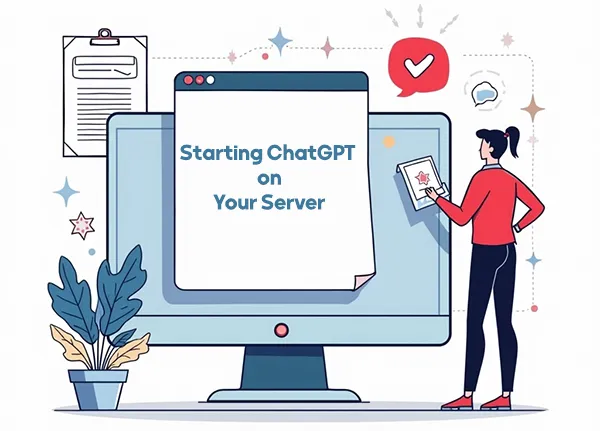
Once everything is installed and configured, it’s time to start ChatGPT and perform some tests. Depending on the installation method, you may start the model via a command in the terminal or by using Docker commands if you’ve containerized the application. Running the model for the first time can take some time as the necessary files and configurations are loaded into memory.
It’s crucial to test the model with a variety of inputs to ensure that it is functioning correctly. Start with simple questions and inputs to verify that the model responds as expected. Gradually test more complex queries to ensure that the model can handle various use cases. This is also the time to check the server’s response time and make sure that there are no performance bottlenecks.
If any issues arise during the testing phase, check the logs for error messages. Common issues include missing dependencies, insufficient memory allocation, or misconfigured environment variables. Once any issues are identified, troubleshoot them by reviewing the installation steps or consulting community forums for solutions.
How to Set Up API Access for ChatGPT
One of the most powerful aspects of hosting ChatGPT on your server is the ability to expose it as an API. This allows external applications or users to send requests and receive responses from the model. To set up an API, you’ll need to use a web framework like Flask, FastAPI, or Django, which can handle HTTP requests and route them to your model.
Once the framework is set up, define endpoints that will accept user inputs and return responses from the ChatGPT model. You’ll also need to handle rate limiting, authentication, and other API management features to prevent abuse and ensure secure access. This can be done by using API keys or OAuth tokens, ensuring that only authorized users can interact with the model.
Test the API by sending sample requests from a tool like Postman or via curl commands. Make sure that responses are returned quickly and that the model performs well under load. Additionally, you may want to set up logging for the API so that you can track usage and identify any issues that arise during operation.
Managing Resources and Monitoring ChatGPT’s Usage
Once ChatGPT is up and running, it’s important to monitor its resource usage to ensure that it’s performing optimally. Depending on your hardware setup, running ChatGPT can consume significant CPU, RAM, and GPU resources. Use monitoring tools like htop for CPU and memory usage, and nvidia-smi for GPU utilization to keep track of system performance.
You should also set up alerts to notify you if the server is reaching critical resource thresholds. For example, if your server’s GPU usage exceeds a certain percentage, it could indicate that your model is running out of resources and might need scaling. Additionally, configuring monitoring tools like Prometheus or Grafana can provide more granular insights into system performance, such as response times and error rates.
Monitoring the model’s performance can also help you identify potential bottlenecks or underutilized resources. If your server is capable of handling more load, you might consider scaling the deployment by adding more computational power or optimizing how the resources are distributed across processes.
Security Best Practices for ChatGPT on a Server
When deploying ChatGPT on a server, security must be a priority. Since the model could potentially handle sensitive information, securing access to it is essential. Use API key authentication to restrict who can interact with the model and implement rate limiting to prevent abuse. You can also use secure connections like HTTPS to encrypt data in transit and protect it from man-in-the-middle attacks.
Additionally, ensure that your server’s firewall is properly configured to only allow necessary traffic. Regularly audit the server for vulnerabilities and apply patches to any software dependencies as updates are released. To prevent unauthorized access, disable any unnecessary services or ports that might be left open.
Data privacy is also a critical concern. If the model handles personal data or sensitive information, make sure to store and transmit this data securely. Encrypt sensitive information both at rest and during transmission to prevent unauthorized access or breaches. By adhering to these best practices, you can maintain a secure ChatGPT deployment on your server.
Troubleshooting Common Installation Errors
During the installation and setup process, you may encounter errors that can impede your progress. Some common errors include missing dependencies, incorrect environment variables, or issues with hardware compatibility. If you encounter a dependency error, it’s important to verify that all libraries are installed and compatible with your system. You can check the installation logs for detailed error messages that will give you insights into what went wrong.
Another common issue is related to memory allocation. ChatGPT models can be resource-intensive, and you might run into memory issues, especially when using large models or running the application on servers with limited RAM. To resolve this, you may need to adjust the system’s memory settings, allocate more resources, or switch to a smaller model that fits better with your hardware.
In addition, make sure that your server’s firewall and network settings are configured correctly. Some issues might arise from ports being blocked or restricted, preventing the model from communicating with external clients. If you’re using Docker, ensure that the containers are set up with the appropriate port mappings and network configurations.
How to Update ChatGPT and Its Dependencies
Once you have ChatGPT up and running on your server, it’s essential to keep both the model and its dependencies up to date. Regular updates help maintain security, improve performance, and ensure compatibility with the latest features. To update the dependencies, simply run the appropriate package manager commands, such as pip install --upgrade for Python libraries.
When updating ChatGPT itself, check for new versions of the model or bug fixes that have been released by the maintainers. Some models may offer new capabilities or optimizations, so it’s important to download the latest version and replace the old model files accordingly. Be sure to backup your setup before making major changes in case the new version introduces any breaking changes.
After updating, test the system to ensure that everything is working correctly and that no new issues have been introduced. Review the release notes to stay informed about any important changes, such as updated APIs or new features, and adjust your setup as needed to accommodate these modifications.
Scaling Your ChatGPT Instance on a Server
As your usage of ChatGPT grows, you may need to scale your server to accommodate increased traffic or handle more requests efficiently. Scaling can be done in a few ways, such as upgrading your existing hardware, adding additional GPUs, or distributing the load across multiple servers. This is particularly important if you expect your application to have high availability requirements or need to handle a large number of concurrent users.
One common way to scale is by using load balancers to distribute requests between multiple servers. Tools like Kubernetes or Docker Swarm can assist with managing multiple containers and ensuring that the system remains responsive even during peak times. You can also take advantage of auto-scaling in cloud environments, where the infrastructure automatically adjusts based on demand.
Another scaling method involves optimizing the model itself. You can reduce the batch size, adjust the number of inference threads, or use techniques like model quantization to decrease memory usage and increase response speed. Combining these scaling methods with careful resource monitoring will help ensure that your ChatGPT instance performs optimally at any scale.
Integrating ChatGPT with Other Applications
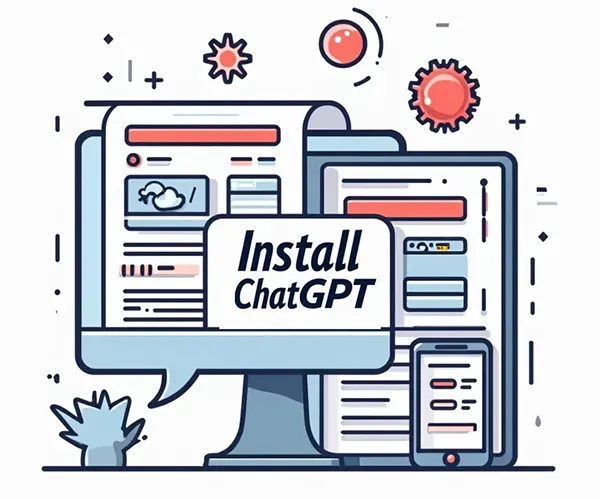
Integrating ChatGPT with other applications opens up a wide array of use cases. Whether you’re building a customer service bot, personalizing recommendations, or enhancing a virtual assistant, you can use ChatGPT to create more dynamic and interactive user experiences. To integrate it, you can expose ChatGPT as an API and allow your applications to send queries and receive responses via HTTP requests.
For web applications, you might use JavaScript to send requests to the ChatGPT API and display the responses to the user. On the backend, frameworks like Flask or FastAPI can manage incoming API requests while also handling tasks such as input validation, response formatting, and logging. For mobile applications, integrating the model’s responses is similarly straightforward through HTTP calls.
Additionally, you can build ChatGPT into internal tools for automating business processes, handling support tickets, or conducting surveys. By making the model available across multiple platforms, you can enhance your organization’s productivity and provide personalized interactions at scale.
Performance Tuning for ChatGPT on Your Server
Performance tuning is essential to ensure that ChatGPT runs efficiently, particularly on resource-intensive hardware. Begin by adjusting the batch size for inference requests to find a balance between speed and resource consumption. Running smaller batches may improve responsiveness, but it could also increase the number of calls to the model.
Another important aspect is optimizing the model’s configuration for GPU usage. Ensure that your server’s GPU is properly configured with CUDA, which will enable the model to run faster by utilizing parallel processing. Additionally, using multiple GPUs can further boost performance, especially if you’re running large models or handling a high volume of queries.
Consider also caching frequent responses to reduce the load on the model and improve the speed of repetitive queries. For instance, if certain questions are asked often, storing pre-generated answers can save computational resources and provide faster response times. Regularly profiling the system will help identify bottlenecks and fine-tune the system for optimal performance.
Best Practices for Maintaining ChatGPT on a Server

Maintaining ChatGPT on your server involves regular monitoring, updates, and troubleshooting to ensure that the system remains secure and efficient. Start by setting up automated system checks and updating dependencies regularly to patch security vulnerabilities. Also, consider implementing a backup strategy for the model files, configuration settings, and logs to ensure you can quickly restore the system in case of a failure.
It’s also important to monitor resource usage over time. Setting up automated alerts for memory, CPU, and GPU usage ensures that you’re notified before the system reaches critical thresholds. Using monitoring tools like Prometheus or Grafana can provide detailed insights into system performance, helping you identify potential issues before they escalate.
Lastly, regularly review your infrastructure and make adjustments based on usage trends. As your application scales or as new features are added to ChatGPT, your server’s requirements may change. Regular maintenance ensures that your deployment remains stable and reliable, providing an uninterrupted user experience.
Conclusion
In conclusion, installing ChatGPT on your server allows you to harness the power of AI while maintaining full control over your data and infrastructure. This local deployment offers numerous benefits, including enhanced privacy, lower long-term costs, and the ability to customize the model to meet specific needs.
By following the steps outlined in this guide, you can set up ChatGPT efficiently and scale it to meet the demands of your applications. Whether you’re building customer service solutions, personalized recommendations or automating processes, ChatGPT can be an invaluable tool for your organization.
Overall, hosting ChatGPT locally offers flexibility, customization, and reliability. With proper management and regular updates, your ChatGPT instance can become a powerful asset for enhancing user experiences and driving business success.










Leave a Reply